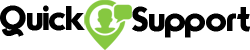How to install Adobe flash player?
Adobe Flash Player can be downloaded both in Windows OS and Ubuntu OS through some easy steps. This is an important software which you would like to download and use.
How to install Adobe flash player in Ubuntu?
The recent versions of Adobe Flash Player are available for Chrome. If you use Chromium, you can find Adobe Flash plugin from Chrome. In the case of Firefox, you need to change to another browser like Chrome to avail the latest version of Adobe Flash Player. Now following the steps below for installing the flash player in Ubuntu:
Step 1: Open Ubuntu Software center from Ubuntu taskbar. Here you will be directed to a different window. Click on the “Edit” menu and then “Software Sources”
Step 2: Now Click on Ubuntu Software, check the option “Software restricted by copyright or legal issues (multiverse)”, and then press on “Close”. The software center will update the sources automatically.
Step 3: From the list of plugins choose “Pepper Plash Player” and install it.
Step 4: Now open the terminal either from the taskbar or simply pressing Ctrl+Alt+T. As the window opens, write “sudo update-pepperflashplugin-nonfree” and press “Enter”. Once the installation is complete close the terminal.
Step 5: Your Chromium browser is now ready to use Adobe Flash Player in Ubuntu.
How to install Adobe flash player in windows?
Follow the steps below to install Adobe Flash Player in Windows:
Step 1: Open the browser you use in Windows and type http://get.adobe.com/flashplayer/. This will open up the Flash player downloader page. This page will automatically recognize the OS and version you are using and will ask you to follow the instruction. Every Adobe Flash Player download option comes with McAfee security software. If you want that software, just check the box provided for that purpose.
Step 2: Now click the “Download Now” button and save the installer file in a safe place on your computer.
Step 3: Now locate the file from your computer and double-click on it. The installation process will start automatically.
Step 4: As the “Install Adobe Flash Player” option appears in a small box with the icon, click on the icon. At this moment, a warning box may appear, just ignore it by clicking on the “Open” option.
Step 5: Within a few minutes your installation will be completed.
-
Millen Cyrus • 2020-02-20 00:50:00
Recent Posts
Google Chrome browser related issues and problems and looking for how to reset Google Chrome browser, you can find the....
To find out the procedure to know about how do I recover my Frontier email? without any hassle so now....
To get easy contact way of Cox customer service, if you are looking for how do I get in touch....
-
Free Diagnosis
Troubleshooting Errors
Available 24*7
Any device, any problem, anytime, anywhere
For Resolution Call Now
-
![]()