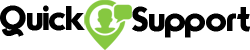How to set up Hotmail on iPhone
Hotmail is a free online email service and it is the most famed online email services provided by the Microsoft. Hotmail was launched in 1996 and it was set by Sabeer bhatia and Jack smith. It is the web- based email service and it was purchased by the Microsoft in 1997. Users can access this service through the web browser from anywhere around the world. In August, 2012, Hotmail was upgraded by Microsoft and it renamed as Outlook.com .
There is a huge discordance between the features of Hotmail when it was launched and when it was acquired by the Microsoft in 1997. The users were provided by such features first which are spam filters, enhanced virus scanning, and storage upto-250 MB. And after acquired this email service by Microsoft users were also provided with a scheduled calendar, and the proficiency to save contact lists.
This email service is being used by the millions of people around the world. It has become quite popular and useful free online email service. Now-a-days, these email services provide better and quicker response of the clients, and users of these email services. So, If you're looking for how to set up Hotmail on iPhone, so you need to follow these steps:
1. Go to settings- Firstly, you need to visit at the setting then to Mail and then to Accounts and then move to Add account. (Settings>Mail>Accounts>Add account)
2. Choose an outlook.com option-Hotmail was renamed as Outlook.com, by Microsoft. So you need to click at outlook.com . Many users look for Hotmail option and get confused and cannot find Hotmail option and you need to remember that Hotmail is now Outlook.
3. A log-in page will appear- After visiting at outlook.com, a login-page will appear on the screen of an IPhone and then you need to fill your email address and tap next.
4. Enter Hotmail email and password- Now, you need to fill Hotmail email and password (make strong password), and hit the sign-in box.
5. Tap yes to confirm- Now, you need to tap on the box of Yes. (which is the permission of IOS to access your data).
6. Select options- After hitting the yes button, then you need to select what Hotmail data you want to have access on your IPhone. (You may prefer to sync mails, contacts, calendars, and reminder). And then tap save.
7. Visit the mail application- Then you need to visit the mail application in your iPhone. And you will find your recently created Hotmail (outlook) account there.
-
Millen Cyrus • 2020-02-20 00:50:00
Recent Posts
Google Chrome browser related issues and problems and looking for how to reset Google Chrome browser, you can find the....
To find out the procedure to know about how do I recover my Frontier email? without any hassle so now....
To get easy contact way of Cox customer service, if you are looking for how do I get in touch....
-
Free Diagnosis
Troubleshooting Errors
Available 24*7
Any device, any problem, anytime, anywhere
For Resolution Call Now
-
![]()